How to Add Text Watermark to Multiple Photos in 2025
Learn how to add custom text watermarks to hundreds of photos instantly. Complete 2025 guide for bulk text stamping and copyright protection online.
Melanie Garcia
Senior Image Processing Engineer with 8+ years optimizing web performance

How to Add Text Watermark to Multiple Photos in 2025: Complete Free Guide
Protecting your photos with text watermarks has never been easier. Whether you're a photographer safeguarding portfolios, a content creator establishing brand identity, or a business owner protecting product images, learning to add custom text watermarks in bulk can save hours while securing your visual assets.
This step-by-step guide shows you the fastest, most efficient way to apply text watermarks to hundreds of photos simultaneously using free online tools.
Why Add Text Watermarks to Your Photos?
Photo protection is essential in today's digital landscape:
- Copyright Protection: Visible ownership claims deter unauthorized use
- Brand Recognition: Consistent text branding across image collections
- Professional Credibility: Clean, watermarked images appear more legitimate
- Attribution Tracking: Easy identification when images are shared
Essential Text Watermark Elements
Copyright Text Examples
- "© 2025 [Your Name]"
- "yourdomain"
- "Do Not Copy Without Permission"
- "Photo by [Photographer Name]"
Brand Watermarks
- Company name or tagline
- Website URL or social handle
- Contact information
- Custom messaging
The Fastest Method: Online Bulk Text Stamping
The most efficient approach is using a free online bulk watermarking tool. ImagiTool's Watermark Tool provides:
- Unlimited photo processing per batch
- Custom font families, sizes, and colors
- Precise positioning and opacity control
- No software installation required
- Secure processing with auto-file deletion
Step-by-Step: Bulk Text Watermarking Process
Step 1: Upload Your Photo Collection
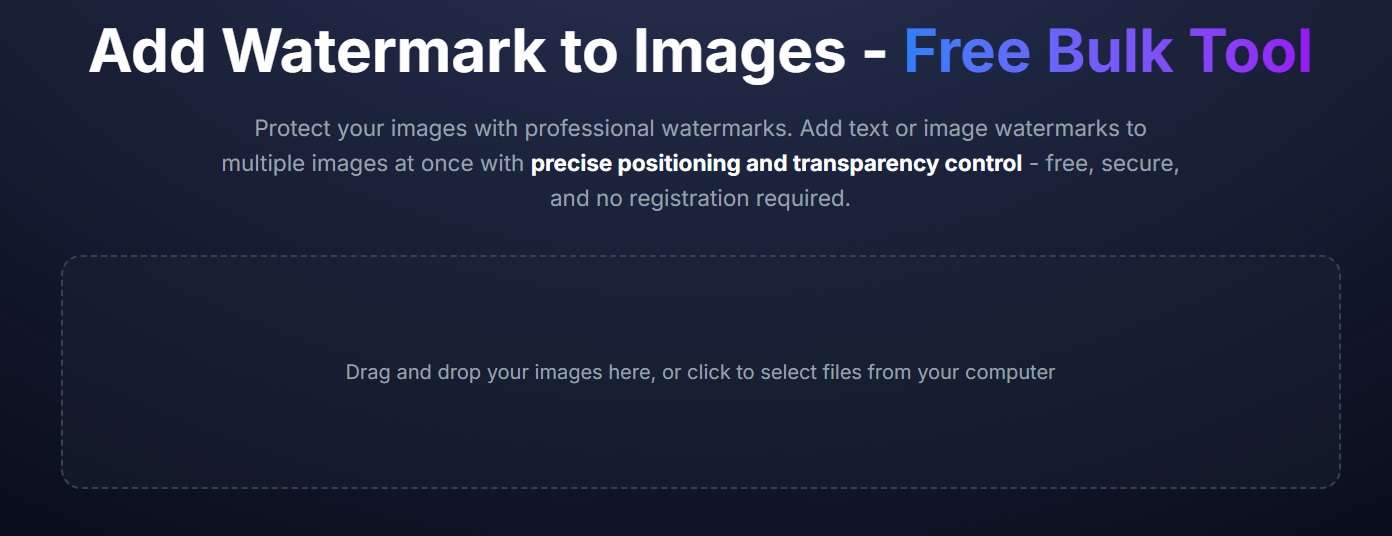
- Navigate to the bulk watermark tool
- Drag and drop or select multiple images (JPG, PNG, WebP supported)
- Wait for processing completion
Step 2: Configure Text Watermark Settings
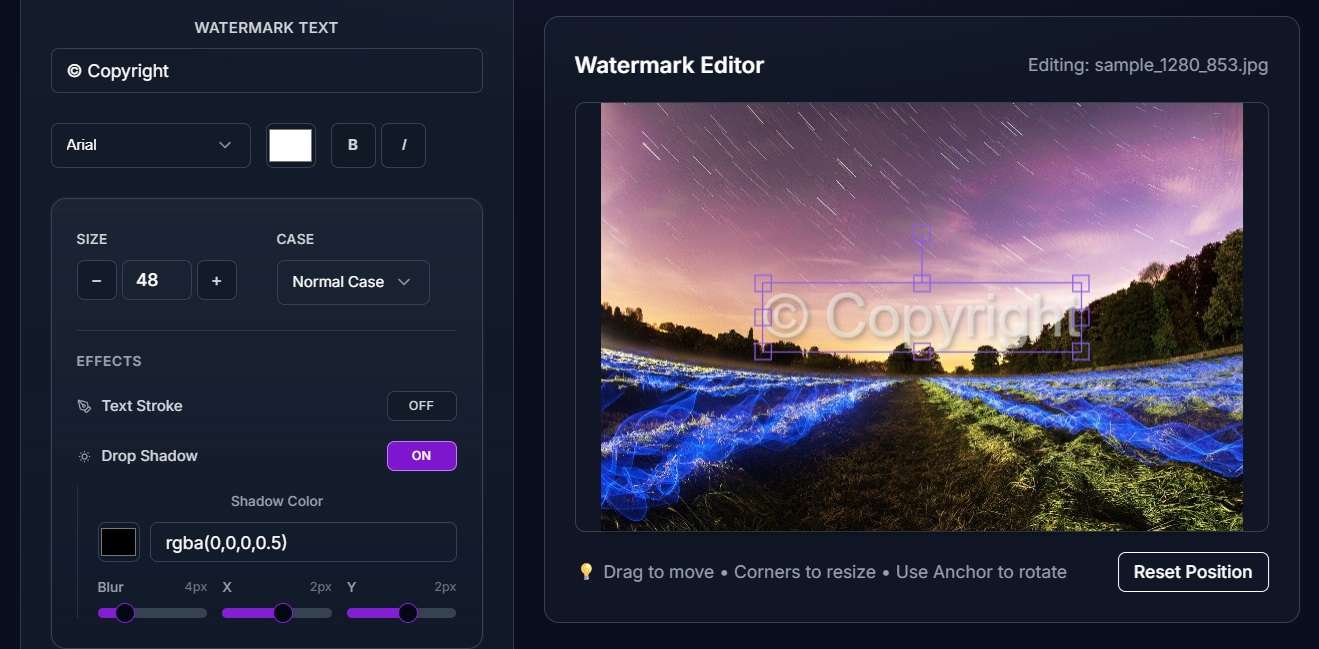
- Select "Text Watermark" option
- Enter your copyright text or brand message
- Choose font family, size, and color
- Adjust opacity for subtle or bold appearance
Step 3: Position and Style Your Text
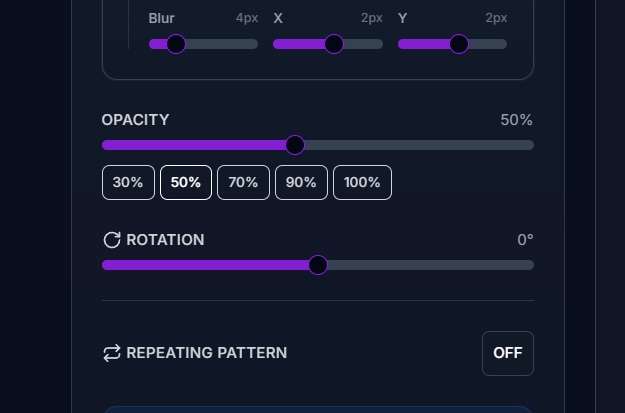
- Drag text to desired position on preview image
- Rotate for diagonal or angled placement
- Apply stroke or shadow effects for better visibility
- Test different positions (corner, center, bottom)
Step 4: Apply Advanced Text Effects

- Add text outline for contrast against busy backgrounds
- Configure shadow depth and blur
- Set transparency levels (20-60% recommended)
- Preview changes on sample image
Step 5: Process and Download Protected Photos
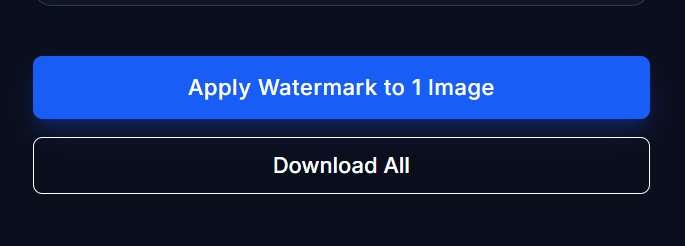
- Click "Apply Watermark" to process entire batch
- Monitor progress for large collections
- Download individual files or complete ZIP package
- Verify watermark quality and positioning
Alternative Text Watermarking Methods
Desktop Software Options
- GIMP: Free, supports batch actions with text layers
- Adobe Lightroom: Professional batch watermarking workflows
- IrfanView: Basic batch processing with text overlay
- XnConvert: Cross-platform with text watermark features
Mobile Solutions
- iOS: Shortcuts app can automate text watermark application
- Android: Photo watermark apps for on-the-go protection
Text Watermark Best Practices
Font Selection
- Sans-serif fonts for modern, clean appearance
- Serif fonts for traditional, elegant branding
- Bold weights for better visibility
- Consistent sizing across photo collections
Positioning Strategy
- Bottom right corner: Industry standard, non-intrusive
- Diagonal placement: Harder to crop or remove
- Repeating pattern: Maximum protection coverage
- Edge placement: Preserves focal points
Opacity Guidelines
- 20-40%: Subtle protection, maintains photo aesthetics
- 50-70%: Balanced visibility and image quality
- 80-100%: Maximum protection, bold branding
Quality Optimization Tips
- High contrast text against photo backgrounds
- Appropriate sizing: 2-5% of image width typically works
- Consistent placement across photo series
- Test visibility on various background colors and textures
Copyright Text Templates
Photography Watermarks
© 2025 [Photographer Name] | All Rights Reserved
Photo by [Name] | yoursite
[Your Name] Photography | Do Not Use Without Permission
Business Branding
[Company Name] | yourdomain
© [Business Name] | Follow @handle
Product of [Brand] | Authorized Use Only
Batch Processing Efficiency
- Group similar photos for consistent watermark settings
- Process by collection rather than random batches
- Save watermark presets for recurring text styles
- Verify output quality before processing large batches
Mobile Workflow Integration
The online tool works seamlessly on mobile devices:
- Upload photos directly from camera roll
- Configure text watermarks using touch controls
- Download protected images back to device
- Share watermarked photos to social platforms
Advanced Text Features
Text Styling Options
- Multiple fonts within single watermark
- Color gradients for enhanced visual appeal
- Custom spacing between text elements
- Multi-line copyright information
Batch Customization
- Template-based text watermarking
- Variable text insertion (dates, filenames)
- Position presets for different photo orientations
Related Articles
Enhance Your Image Workflow:
- How to Add Company Logo Watermark to Multiple Photos Free (2025) - Complete guide for bulk logo branding
- How to Bulk Mirror Images: Complete 2025 Guide - Mirror and flip multiple images at once
- How to Resize a Photo for Instagram Story (2025 Guide) - Perfect your images for Instagram Stories
Advanced Image Protection:
- WebP vs JPEG: 2025 Performance Comparison & Migration Guide - Choose the right format for your needs
Conclusion
Adding text watermarks to multiple photos is now effortless with modern online tools. Try ImagiTool's free bulk text watermarking tool to protect your entire photo collection in minutes, not hours.
Ready to protect your photos? Start batch watermarking today and secure your visual content with professional text overlays.
Frequently Asked Questions
How many photos can I watermark simultaneously?
ImagiTool supports unlimited batch processing for text watermarks.
Will text watermarks affect photo quality?
No, the tool preserves original image quality while adding text overlays.
Can I use custom fonts for my text watermarks?
Yes, multiple font families are available with size and style customization.
Is my uploaded content secure during processing?
Absolutely, all files are SSL-encrypted and automatically deleted after 1 hour.
Can I watermark photos on my phone?
Yes, the tool is fully mobile-responsive and works on any device with internet access.
How do I make text watermarks visible on dark photos?
Use light-colored text with dark outlines or shadows for maximum contrast and visibility.
