Convert Image to PNG Transparent Online - 2025 Guide
Learn how to quickly convert images to PNG with transparency for web, design, and presentations. Step-by-step tutorial with free online tools and expert tips.
Alex Rodriguez
Photography workflow specialist with 10+ years optimizing image processing

How to Convert Any Image to a PNG with a Transparent Background: Complete 2025 Guide
Ever tried to add a logo to a website, only to see an ugly white box around it? Or maybe you need a clean product image for your shop, but the background just won’t go away. If you’ve been there, you know how important transparent PNGs are for modern design.
This guide is your shortcut to perfect PNGs - no confusing steps, no expensive software. Just simple, proven methods that work for everyone, whether you’re a designer, small business owner, or just want your images to look sharp.
Why Convert Images to PNG with Transparency?
Here’s where transparent PNGs shine:
- Web Design: Logos and icons that blend in, not stick out.
- Presentations: Images that overlay smoothly, no awkward backgrounds.
- Social Media: Make custom stickers or profile pics that pop.
- E-commerce: Show off products with a clean, professional look.
What is a Transparent PNG?
PNG is the go-to format for images that need to look crisp and blend into any background. Unlike JPG, PNG keeps the “see-through” parts - so your graphics look great everywhere.
Fastest Way: Convert Images to PNG with Transparency Online
If you want results fast, ImagiTool's PNG Converter is a lifesaver:
- Works with JPG, BMP, GIF, TIFF, SVG, and more
- Automatically converts your image to PNG with transparency
- No sign-up, no downloads - just upload and go
- Batch convert dozens of files at once
- Keeps your images sharp and transparent
- Secure uploads, auto-delete after 1 hour
How to Convert Images to PNG with Transparent Background Online
Step 1: Upload Your Images
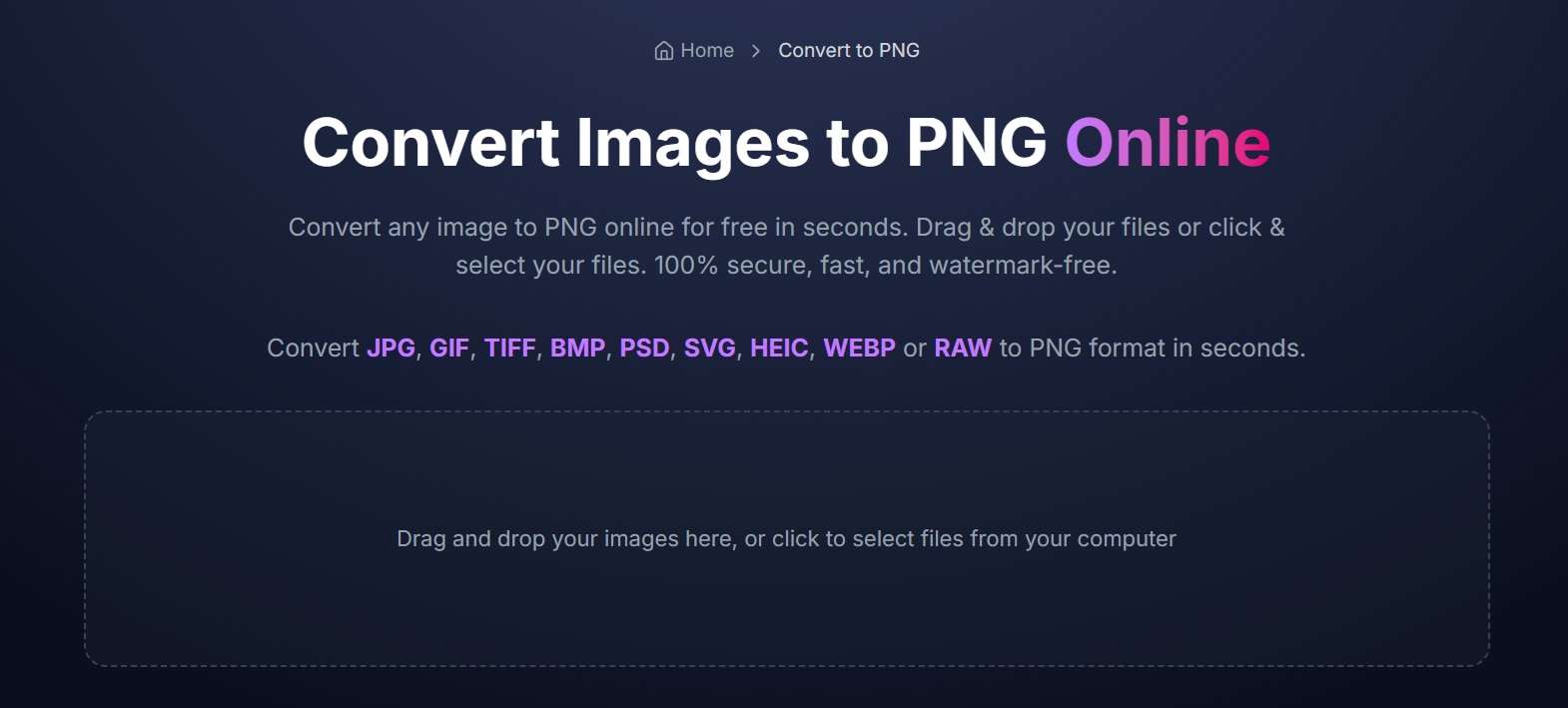
- Head to ImagiTool's PNG Converter
- Drag in your images or select them (JPG, BMP, GIF, etc.)
Step 2: Auto Convert & Download
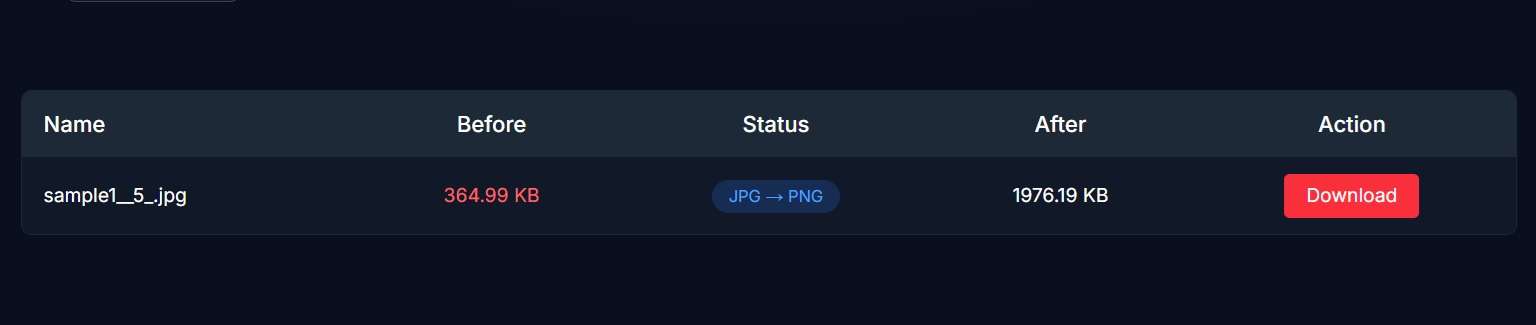
- The tool automatically converts your images to PNG format
- Download each image or grab them all in a ZIP - easy!
Other Ways to Convert Images to PNG
Windows
- Paint: Open and save as PNG (but no transparency).
- Photoshop: Remove the background, export as PNG - great for detailed edits.
- GIMP: Use “Color to Alpha” or manual selection, then export as PNG.
Mac
- Preview: Use Instant Alpha to zap the background, then export as PNG.
- Photoshop: Same as Windows.
Mobile
- iOS/Android: Apps like Adobe Express or Background Eraser make PNG conversion simple.
Quality & Format Tips
- Lossless: PNG keeps your images sharp and transparent.
- Best for: Logos, icons, graphics, product shots.
- Batch jobs: For lots of images, online tools or desktop apps save tons of time.
Best Practices
- Preview transparency: Always check your PNGs before downloading.
- Optimize for web: Compress PNGs for faster loading - your visitors will thank you.
- Keep originals: Save a backup, just in case.
- Watch file size: PNGs can be big - optimize if needed.
Conclusion
Getting perfect transparent PNGs shouldn’t be a hassle. Try ImagiTool’s free PNG converter and see how easy it is to upgrade your graphics for any project.
Ready to make your images pop? Start your conversion now and give your designs a professional edge.
Frequently Asked Questions
How many images can I convert at once?
ImagiTool lets you batch convert as many as you need.
Will converting to PNG affect image quality?
PNG is lossless - your images stay sharp.
Can I remove backgrounds automatically?
ImagiTool converts images as-is; if your original has transparency, it will be preserved.
Is it safe to upload sensitive images?
Yes, everything’s encrypted and deleted after 1 hour.
How do I check transparency after conversion?
Preview in the tool or open in any image editor.
Can I use this tool on mobile?
Yep - works on any device with a browser.
Will converting to PNG affect image quality?
PNG is lossless - your images stay sharp.
Can I remove backgrounds automatically?
Absolutely - just use the "Remove Background" option.
Is it safe to upload sensitive images?
Yes, everything’s encrypted and deleted after 1 hour.
How do I check transparency after conversion?
Preview in the tool or open in any image editor.
Can I use this tool on mobile?
Yep - works on any device with a browser.



